2009年12月17日星期四
Most friends often focus the mobile phone will find a rule that at the end of every season, each big firms will have come up with their own masters, for the New Year gift, of course, the real purpose for the market began to do next year. And the most recent consumer can call the brunt of joy, when the N900 Nokia. As a new phone using Maemo 5 system platform, Nokia N900 listing bespeak the mobile operating system war will start in the future. This is why Nokia will launch new touch system after Nokia has just launched S60 V5 system for only one year. Now let’s have a close look at the new Nokia N900: What are the new Nokia main features compare with the iPhone 3G S and Blackberry Tour? Display
Display
iPhone 3GS: Dimensions (115.5 x 62.1 x 12.3 mm), large (3.5 inch diagonal), weight(135g), high-resolution (480x320 screen), multi-touch display;
Blackberry Tour: Dimensions (112 x 62 x 14.2 mm), 480 x 360 pixels, weight (130g), Full QWERTY keyboard, Trackball navigation, Wallpapers;
Nokia N900: Dimensions (110.9 × 59.8 × 18 mm), weight (181g), full qwerty sliding keyboard ,WVGA (800x480) touch display, not support multi-touch display;
Conclusion: Tie. Each phone has its own unique design essence and it is more of a personal preference which one you would like. However, the N900 is the largest size and the heaviest phone.
Memory capacity
iPhone 3GS : There are two models with 32GB and 16GB capacity of internal memory. No Card Slot. RAM capacity is 256 MB.
Blackberry Tour: It has an internal memory of 256MB and External Micro SD cards are supported up to 8 GB.
Nokia N900: It has an internal memory of 32GB and is expandable with a 16GB MicroSD Card to make it a total of 48GB. The RAM and ROM capacity respectively is 256 MB and 768MB.
Conclusion: The iPhone has enough memory to store all your favorite music and videos but N900 even exceeds that limit with its whopping total of 48GB. And the capacity of Blackberry, in contrast, is smallest.
Application Availability
iPhone 3GS : No comparison is complete without a mention of Apple’s App Store. iPhone is the easiest platform to develop application for. This is why there are thousands of developers developing millions of apps for the iPhone.
Blackberry Tour: Developers of Blackberry Applications use outdated tools that don’t give them enough access to the Core APIs on Blackberry Handsets. But there are some apps that are very useful to the Blackberry users.
Nokia N900: The N900 comes with preloaded Ovi Store to easily pick up any apps. You can also pick up any programs from wherever you like online unlike iPhone which lets you choose apps only from Apple’s own app store. And what I do know is that the Maemo community is very active.
Conclusion: Though the Apple is not open like Nokia but still the amount of apps that are available for iPhone makes it a winner in this category.
Multimedia
iPhone 3GS: It has a 3.15 MP Camera with autofocus, touchfocus and geotagging facility. It can capture videos at VGA resolution 30 fps, although there is no flash. It has build-in multimedia player and supports: H.264 video, up to 1.5 Mbps, Low-Complexity version of the H.264 Baseline Profile with AAC-LC audio up to 160 Kbps, 48 kHz, stereo audio in .m4v, .mp4, and .mov file formats. There’s no doubt that iPhone is wonderful music mobile phone.
Blackberry Tour: It has a 3.15 MP Camera with autofocus, touchfocus and it has LED flash. Another, it also has media player: MP3 / WMA / AAC+ and video player: MPEG4 / WMV / H.263 / H.264, etc.
Nokia N900: It features a 5 MP camera labeled with Carl Zeiss lens. It also packs dual LEDs flash, but don’t expect miracles when taking photos in dark restaurants and bars. By default, the N900 takes 3.5mp photos. And its Video capture is done in 848x480 pixels (3.4Mbps, 22.3fps, AAC mono 48 kHz). The Nokia N900 is capable of playing DVD-resolution videos. The real issue is to find digital video files that have been properly sized and compressed to take advantage of the device's screen and decoding capabilities. Video playback formats: Video playback file formats: .mp4, .avi, .wmv, .3gp; codecs: H.264, MPEG-4, Xvid, WMV, and H.263. Video streaming formats: H.264, MPEG-4, Xvid, WMV, H.263 in .avi, .mp4, .wmv, .asf and .3gp containers.
What if you have large music or video collections you want to carry around with you on your mobile? I have got third part software to do this admire job: use Nidesoft DVD Ripper to rip dvd to your mobile phone’s compatible formats, just follow below step by step guide.
Firstly, download this software from: http://www.nidesoft.com/downloads/dvd-ripper.exe
Install and run it!
Step 1: Insert the DVD disc into the DVD Drive.
Click the Open DVD button, browse your computer, and find the DVD folder of the movie. (It is not only load DVD disc, but also could open a disk backup’s directory.) Step 2: Click the "profile" button and select the format for your player.
Step 2: Click the "profile" button and select the format for your player.
Step 3: Click the "convert" button. Please wait before the conversion succeeds!
Now, I could enjoy the videos with any other player. In addition, you may also use Nidesoft Video Converter which could convert video or audio files between all popular formats. It can help us to convert video formats for players. Both softwares are good assistant for Smartphone.
Conclusion: The Nokia N900’s camera beats all others with its feature as well as image quality. But as for media player, Nokia N900 and iPhone 3GS are both good!
Overall
iPhone 3GS : The iPhone is a blockbuster phone that has won many hearts. After some of refinements the iPhone 3GS model seems to remove all the flaws that it had in the previous models. Now it stands as an irresistible champion.
Blackberry Tour: Blackberry is always the first choice for the business users and the Blackberry Bold is the best BlackBerry phone ever made. It is also an unquestionable choice for a corporate person.
Nokia N900: The Nokia N900 is currently the best smartphone that Nokia has ever produced and I'll call it a smartphone even if the company brands it as an "Internet tablet with phone functions". As a voice device, the Nokia N900 does very well, and as a communication tool, it is very good too. With Maemo, Nokia's smartphone future seems a lot brighter than it is with Symbian OS, but despite the obvious potential, the number (and quality) of applications is still uncertain right now.
Conclusion: At the end of the day all of the third phones are tough competitors and it is hard to decide which one is the best. None of the phones can be neglected for their shortcomings because they have some features that outdoes others in some respects. But, the N900 faces stiff competition from the iPhone 3GS and the Blackberry Tour, just to name the obvious ones. It might have a "features" advantage, which is great, but I wonder if "technical coolness" will convert into actual sales. My personal take is that the 3GS will still be the most desired phone, with the Blackberry fast becoming second in line. If Nokia wants to create a great smartphone eco-system, it needs to have a strong user base (in that space), and to achieve that, it needs sexier phone designs, there's no way around it. At last, I wish Nokia will have good sales.
2009年12月8日星期二
Christmas Offer: easily convert DVD and Video to iPod, iPhone, BlackBerry, MP4, Nokia, BlackBerry, etc
0 评论 发帖者 Alina 时间: 18:21Christmas Day is coming, we are having a happy time to celebrate the great time in the whole year. At this time, are you still looking for that perfect present for your friends, for your relatives, for your family, especially for yourself to express our thanks to everyone who have helped us during the past year and reward yourself after hard work? Look no further, here I have a good news to make you this Christmas a time for sharing and giving.
December 12, 2009, Nidesoft Co. Ltd (http://www.nidesoft.com/): Christmas sales for 2009 holiday season have launched today: take up to 25% off hot products and 33% discount suite. The offer is available until January 31, 2010. Thousands of users worldwide will receive their products and suites with a price that won't let them feel economically challenged amid the economic adversity.
Now, firstly, I will show you step by step how to use Nidesoft DVD Ripper which is one of hottest products in order to help you use software after buy it. Then, I will introduce Nidesoft Christmas special product lists. Hope you can select your favorite presents from it!
Part1: How to get movies and music from DVD with Nidesoft DVD Ripper?
Nidesoft DVD Ripper is an excellent software with powerful functions that can convert DVD files to almost all popular video and audio formats including MP4, MP3, AVI,WMV, 3GP, AVC, AAC,etc. The quality is high and the speed is super fast. Also it is easy to use, only a few clicks were needed.
You can download the Nidesoft DVD Ripper by this link: http://nidesoft.com/downloads/dvd-ripper.exe
And you may get more information about this program here: http://www.nidesoft.com/dvd-ripper.html
Download and install this software.
Step 1: you may open Nidesoft DVD Ripper and load DVD movies first.
Click the Open DVD button, browse your computer, find the DVD folder of the movie and open it.
After add your movie, you can click any title or chapter to preview it in the preview window on the right. Then you can choose any titles or chapters you want to convert by click the check boxes before them. In this way, you can choose to convert DVD with the entire movie or just convert one or several chapters.
Step 2: Click the button and show the list of profiles, you can select the profiles you want. For example, if you want to convert your DVD movies to your iPod video player, click the “iPod video MPEG-4 (*.mp4)”. If you don’t know which format to convert, you may choose the profile according to your portable player.
Tips: You may edit your video using the functions below to make your perfect video.
Merge: A regular DVD movie has several chapters, you can convert several chapters into one by click the blank box before merge into one file. Click the check box before any chapter you want and merge them into one file.
Crop: you can cut off the black edges of the DVD movie to watch in full screen by click the crop button. A window will be opened and you can customize the size of screen by your will.
Effect: Click the Effect button you can set special effect including gray effect and negative effect. You can also set the brightness, contrast, saturation and volume.
Trim: as you have selected the clips to convert, you can trim any segment of the clips by clicking the trim button. You can move the slide below the screen or set the start
time and end time to trim any segment.
 Step 3: you may customize the output video with its full functions.
Step 3: you may customize the output video with its full functions.
Settings: If you want to customize the output video’s quality, you can click the settings button to open the settings window and set video resolution, video bitrate, audio channels, and audio bitrate
Destination: Click the browse button and select a location on your computer for the output video files.
Step 4: now you can start your conversion.
After the settings finished, you can just click the convert button to start the conversion. You can view the conversion speed at the bottom. The conversion will be completed in few minutes.
Ok, you have ripped your DVD movies to other format you want, now just enjoy it. At the same time, you may try Nidesoft Video Converter which is excellent video conversion software to help you convert videos and audios to all popular formats such as convert AVI to MP4, MP3 to WAV, WMV to MPEG, MOV to AAC, etc for your different kinds of player. It could support all of the popular multimedia devices, for example, iPhone, iPod, Nokia, Blackberry, Google Phone, PSP and Zune, etc. If you have these two software, then you can easily and conveniently watch DVDs and videos in any of your mobile or multimedia player.
Part2: Nidesoft Christmas special offer: buy one, get one.
Nidesoft Inc. recently has released eight new products, composed four groups:
1 Nidesoft DVD Ripper is best software to rip DVD to many other formats and Nidesoft Video Converter is professional video conversion software to convert video or audio files between all popular formats.
2 Nidesoft DVD to Blackberry Converter is an excellent Blackberry Video tool which could convert DVD to Blackberry video and music: 3GP, MP4, MP3, etc.
And Nidesoft Blackberry Video Converter is powerful and wonderful Movie Converter for Blackberry series mobile phone. It could convert video and audio files to your Blackberry movie and music format.
3 Nidesoft DVD to iPhone Converter is professional iPhone conversion sofrware which could convert dvd to iPone movie, iPod Video MP4, rip DVD to iPhone audio, iPod Music MP3 and M4A, and other Apple mobile devices including iPod and Apple TV.
And Nidesoft iPhone Video Converter is the best iPhone converter software to convert many video files and audio files such as MOV, MP4, DivX, ASF, 3GP, WMV, MPEG, AVI, OGG, and AC3 to iPhone movies or iPhone music.
4 Nidesoft DVD to Sansa Converter is the first and best DVD to Sandisk Sansa ripper software which could convert DVD to Sansa video and audio formats and support all the Sandisk player series, including: Sansa View Video Player, Sansa Fuze MP3 player, and Sansa Clip, etc.
And Nidesoft Sansa Video Converter is the first professional Sansa Media Converter software. It will help you to convert video and audio files to Sandisk Sansa compatible format.
These new products were designed for the new launched mobile phones. With this software you may convert your DVD files or videos to your mobile phone and all other portable players easily with high quality and fast speed. During the Christmas holiday, if you buy any one of them, you can get another one in the same group for free. Just send email to: support@nidesoft.comto get the free one.
My suggestion: you may buy one DVD converter and free get one video converter in its same group, and then you could convert both your DVD and videos to your players. In this way during holiday you could enjoy all your movies and music in your portable player anytime, to spread your digital joy everywhere.
Nidesoft Christmas promotion is aimed at happy Christmas for all its users, to spread the digital fun everywhere in the holiday, as its products are all focused on electronic entertainment. Want to get more digital fun and share it on Christmas holiday? Visit the Nidesoft Christmas special offer.
2009年10月20日星期二
MKV, also known as Matroska, is a multimedia container format. It is not a video or audio compression format. It is an envelope for which there can be many audio, video and subtitles streams, allowing the user to store a complete movie or CD in a single file.
Lately, more and more people start to use MKV. As seldom players can read it, people may face the problem that they can’t use the MKV video. I had been searching the internet for a few months, and found a nice tool called Nidesoft MKV Converter. It can convert MKV to MP4, WMV, FLV, AVI, 3GP, MP3 and more. In addition, This MKV movie converter could also convert AVI, MP4, FLV, YouTube, MOV, MPEG, WMV, RM, VOB and many popular formats video you may saved on your PC, and could support many portable player and mobile devices, including convert MKV to iPod video, MKV to iPhone 3G, MKV to Zune, MKV to 3GP, MKV to PSP, and so on.
Now I will show you how to load and convert MKV to other popular video format so that your
video can be widely used. Firstly, you could free download and install Nidesoft MKV Converter from:http://www.nidesoft.com/downloads/mkv-converter.exe.
When you finished the download process, run the .exe file to install it.
Step 1: Click “Add File” button to import your videos from your computer.
Tips: Click a file in the list and you could use the preview control buttons to play the file.
Step 2: Click "Format" combo box to select the output format, such as to mp4 for iPod, iPhone, Zune, PSP, Creative Zen, Blackberry, Nokia, Apple TV, etc.
Step 3: Click “Convert” button to start conversion. The conversion will be completed in a short time.
Ok, now you have converted your MKV files to other format files and you may use it more convenient.
Tips:
1: How to crop off the black edges and adjust the size of video play region
By using the "Crop" function you can crop off the black edge of your video and you can also drag the line around the video image to adjust the video play region to fit for your mobile devices。
2: How to change your video effect
If you want to adjust the effect of your movie, please click the “Effect” button and a pop-up effect window will appear. It allows you to edit your movie’s effect including “Brightness, Contrast, Saturation and Volume”.
3: How to split or join the videos
Click "Trim" button and you will see the trim window. You can move the slide below the screen or enter the start time and end time on the right to get any segment of the video. The blue line part is the video you will get.
And if you would like to put several files into one output file, please tick the check box of the “Merge into one file”.
4: How to save your favorite picture
If you like the current image when preview video, you can use the "Snapshot" option. Just click the "Snapshot" button, the image will be saved and you can click the "Open" button next to "Snapshot" button to open your picture.
In addition, you want to enjoy DVD movie with your mobile or other players and need convert DVD to your players. I also find Nidesoft DVD Ripper could help you convert DVD to all popular video or audio formats easily!
If you have any technology problem, you may email to: support@nidesoft.com. Their staff will be very warm-hearted to help you.
2009年9月28日星期一
Nokia's Ovi Software Development Kit released to invited and excited Javascripters
0 评论 发帖者 Alina 时间: 01:31Nokia's Ovi Store launched in late May -- and then promptly crashed. The company has long-since gotten everything working smoothly and so is now so confident about its stability that it's letting other developers in on the party. Coders proficient in HTML, CSS, and Javascript can apply for access to the beta SDK, invitations for which are being doled out right now. The navigation-focused kit includes a number of UI widgets and controls that will help any 'ol app sport the clean, understated Nokia look, as well as things like the Ovi Navigation Player API, which makes nav-related apps much easier to get up and running. Nokia's not giving any indication of just how long the line at the door is or what criteria it's using to judge who gets past the red velvet rope into this shin-dig, but we'd recommend at least a shave and a clean shirt before applying. Vids excitedly discussing this wondrous new world are embedded below.
2009年9月24日星期四
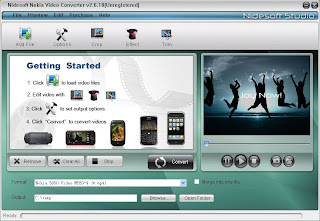
Nidesoft Nokia Video Converter supports all version Nokia mobile such as Nokia 5800 XM ,Nokia N81, N73, N95, N97, Nokia E71, E63, 5300, 6300, 8800etc.
Support all common formats and all popular players
This Total Video Converter support MP4, MOV, M4V, AVI, FLV, 3GP, 3GPP, 3G2, MPG, VOB, MPEG, MPG, ASF, MOD, MKV,HD video; M4A, MP3, WAV, AC3,MKA, MP2, etc; Support iPod, Zune, iPhone, Apple TV, PSP, PS3, Xbox 360, Archos, Sandisk, iRiver, Creative Zen, PMP, MP4/MP3 Player, Smart Phone, Pocket PC, PDA, Mobile Phone, etc.
Nidesoft Nokia Video Converter, Video File Converter - Formats and Players
Powerful Video editing function
This Nidesoft Nokia Video Converter has powerful video editing function, It supports movie trimming, cropping and effect adjustment. You can set brightness, contrast, saturation
and choose the suitable resolution for your players. You can also apply the effect you set into all files.
Best Video Converter, Video File Converter - editing functions
Crop multiple segments from one file
Crop multiple segments from one file and convert one file to different formats at the same time.
Merge/join multiple files to one file
This best Video Converter allows you to join several Video files or multiple segments from one file into one file or convert a single one you want. It supports batch conversion
and customizing conversion profile to make your conversion much easier.
Nidesoft Nokia Video Converter, Video File Converter - Crop and Merge files
2009年9月17日星期四
this article from CNET
While other manufactures (hello, Samsung) rushed headlong into the touch-screen phone craze, other manufacturers were more cautious. For example, just look at Nokia. Though the cellular giant pumps out phones by the dozen, it wasn't until the Nokia 5800 Xpress Music that the company explored touch-screen cell phones with gusto (the Nokia 810 doesn't count). Positioned as a rival to the Apple iPhone, the 5800 is packed with a range of multimedia features. And it all comes in a sharp, slim package with an expansive touch screen.
We were lucky enough to check out a preproduction model of the 5800 back in October and found it to be very promising. Well, we've now had a chance to play with the final product. While our opinion of the phone hasn't changed too much, we think it has some shortcomings when compared with its competition. The user interface and input methods aren't the best and could use some refinement to take advantage of the touch screen. Also, until the Nokia Music Store launches in the United States, the 5800 doesn't offer the full functionality or advantages of an XpressMusic phone, giving the iPhone the edge with its seamless iTunes integration. The Nokia 5800 XpressMusic isn't a bad phone, but when you factor in the $399 unlocked price, it's a little harder to give the handset's drawbacks a pass.
Design
The Nokia 5800 shares design characteristics with the iPhone and Samsung touch-screen handsets like the Omnia. The candy bar shape offers clean lines with rounded corners and a black and burgundy color scheme (there's also a thin red stripe). At 4.37 inches tall by 2.04 inches wide by 0.61 inch deep, it is relatively small as touch-screen phones go, though it is a bit thicker than average. Still, at 3.84 ounces it won't weigh you down. The 5800 also offers a sturdy, comfortable feel in the hand.
The touch screen measures 3.2 inches, which makes it almost as big as the iPhone's. It supports 16 million colors (640x360 pixels) and has an aspect ration of 16:9. With that kind of resolution, colors are bright and vibrant and graphics and photos are sharp. You can change brightness, font size, and backlighting time. During a call, the 5800's display will go dark when you raise the phone to your ear. The brightness will adjust automatically to different lighting environments.
The menu system has a standard design, with icons in a grid format. For the most part, submenus are equally intuitive, but sometimes we felt that Nokia didn't really optimize the user interface in some applications. (See our notes about messaging below as an example). Thanks to the accelerometer, you can change between landscape- and portrait-menu views simply by rotating the phone. The accelerometer works in most applications.
The display is relatively responsive; you can use your finger or the included stylus. However, it's a little confusing in that some items respond to a single tap, while some require double taps. There were times where we'd be waiting for a few seconds for an application to launch only to realize that we had to tap it again, so it'd be nice to have a more unified system. Items opened quickly when we selected them and we didn't have to press too hard on the display. Scrolling through long lists takes some acclimation--you have to use a narrow scroll bar on the left side--but we got used to it. But like most other touch-screen phones, scrolling is not quite as fluid as on the iPhone. You can adjust the calibration and have a host of choices for the handwriting option. The display has vibration feedback, but the intensity is not customizable.
On the home screen there are icons for the phone book and the phone dialer. You also can add a customizable shortcut bar or a favorite contact to the home screen for instant access. The phone dialer has large virtual buttons with larger numbers, yet the phone dialer does not show the corresponding letters on each numeric key. Yes, we realize the phone has a full keyboard for dialing, but you'll still need the letters to dial some phone numbers (like 1-866-402-CNET ) and when spelling a person's name in an automated phone directory. We're not sure why Nokia left this out. Once you dial a number, onscreen shortcuts appear on the display for activating the speakerphone, muting a call, and placing a call on hold.
The 5800 offers several ways to type messages. The full QWERTY keyboard takes full advantage of the 5800's display. It should be spacious enough for most users; just be aware that the space for composing your message is rather small. There's a separate keyboard for numbers and symbols, and you can switch language alphabets and writing languages at the touch of a button. You'll also find dedicated shift keys, a large space bar, and back and return controls. You can scroll through text you've already written by tapping the chosen area on the display.
If you're feeling adventurous, you can type messages using a standard alphanumeric keypad. We're not sure why you'd want to compose texts with the multitap dance, but the option is there. Still, as we said before, we can't understand why Nokia didn't give us the alphanumeric keypad in the phone dialer. The 5800 also offers handwriting recognition and a mini QWERTY keyboard, the latter of which is painfully small.
Above the display, there's also a little icon next to the XpressMusic sign. It's not obvious at first but by touching the little logo, a dedicated multimedia menu will appear onscreen where you can launch music, view your photo gallery, play videos, share files online, and more.
The 5800's physical controls sit below its display.
Below the display are three physical controls: Talk and End buttons and a menu control. The keys are thin, but they're tactile. On the right spine you'll find a volume rocker, a handset-locking switch, and a camera shutter. On the left spine there are slots for the SIM card and a microSD card. A dedicated power switch is located on the top of the device next to a 3.5mm headset jack (yay!), a Micro-USB port, and the charger port. The 5800 has two camera lenses. The main 3.2-megapixel lens is located on the back of the phone above the flash, while a second VGA lens for self-portraits is located just above the display.
The 5800 comes with a fair set of features in the box. You get a USB cable, a video out cable, a 3.5mm headset with a separate adapter for making calls, a wrist strap with a stylus plectrum (resembles a guitar pick), an 8GB microSD card, and a nifty stand for perching the phone on its side when watching videos. For more add-ons, please check our cell phone accessories, ringtones, and help page.
Features
Each contact in the 5800's phone book holds 10 different of phone numbers, three video-calling numbers, three e-mail addresses, three URLs, a birthday and anniversary, a department and job title, an assistant name and phone number, spouse and child names, and notes. You can save an additional 250 contacts on the SIM card. You can add callers to groups, but only groups can be paired with a ringtones and photos; that's rather odd for such a high-end phone, but the phone offers plenty of tones and you can use your own melodies, as well.
Other essentials include a vibrate mode, text and multimedia messaging (with the capability to delete multiple texts at once), a calendar, a calculator, an alarm clock, a world clock, a notepad, a currency and unit converter, a voice recorder, a speakerphone, and a notepad. You'll also find full Bluetooth with a stereo profile, file and application managers, speaker-independent voice commands, PC syncing for music and photos, instant messaging, USB mass storage, and a file manager. Best of all, however, is the integrated Wi-Fi. That is a must for a phone with a full HTML browser so we're very glad to see it here. You'll also find full GPS support with access to Nokia Maps.
For all its hype, the 5800's music player is comparable with most Nokia N-series models. The interface is simple and it offers album art, but it's not particularly flashy. Settings are plentiful, however. You can adjust the balance, use a bass booster, activate stereo widening, and select one of five equalizer settings. Other options include playlists, an airplane mode, and shuffle and repeat modes. What's more, the 5800 offers an FM radio and support for podcasts. Getting music on the 5800 is an easy process. We plugged it into our PC using the USB cable and synced our tunes using Windows Media Player. You also can choose USB transfer mode and simply drag and drop files using Windows Explorer. In both cases our computer recognized our phone instantly. Nokia should include software with the final production version, though we didn't get a copy with our advance model. Depending on your region, you'll also be able to buy tracks from the Nokia Music Sore. It's not available in the United States yet, so we couldn't give it a test run.
The 5800 offers a full HTML Web browser. The interface is pretty straightforward, though it's not immediately clear what some of the onscreen buttons do. Also, while we like the pop-up sub-menus, scrolling through them can be tricky unless you know exactly where to place your finger. You'll find a great set of options beyond the aforementioned Wi-Fi. You can search for keywords on a page, view photos by themselves, access an RSS feed, save bookmarks and keep open multiple Web pages simultaneously. The browser doesn't support Flash, but that's not unusual. Like other iPhone competitors, the 5800's overall browser experience can't quite measure up to Apple's device. While moving around a large page isn't quite as jerky as on some other phones, the motion still isn't as smooth as on the iPhone. Also without any kind of multitouch functionality, you must use a zoom button to get a closer look on a page. Alternatively, you can move around a site by getting a full-page view and then selecting the area you want to see. While that's not a bad option, it's just not the same as pinching your fingers or tapping the screen to zoom in. The beauty of the iPhone browser is one area where Apple scored a home run.
The 5800's camera has a bright flash.
The 5800's 3.2-megapixel camera offers a Carl Zeiss lens that takes pictures in three resolutions. In a nifty twist, the settings menu explains the maximum printing size for each resolution and it tells you how many photos you can take using each choice. Other settings include four shutter tones, auto-focus, a 3x digital zoom, six scene settings (such as "night" and "macro"), a self-timer, and gridlines. You also can adjust the white balance, the ISO, the exposure setting, the color tones, the contrast, and the sharpness. The bright flash has four settings: automatic, red-eye reduction, always on, and off.
The 5800 has good photo quality.
The camcorder shoots clips in five quality modes. As with the still camera, the settings menu will tell you the ideal use for each setting and the available recording time. Other options include a night mode and an adjustable white balance and color tone. You can use the flash as a steady light and you can mute the sound.
Photo quality was quite good--colors were sharp and there was little image noise. Video quality was just OK, but better than on other 3.2-megapixel shooters we've seen. You can run videos out to a TV or monitor using the included video-out cable. The 5800 offers basic photo-editing features. Given the healthy 81MB of internal memory, you have a decent amount of space for storing your work, but you can use a microSD cards up to 8GB.
You can personalize the 5800 with a selection of display themes, alert tones, and profiles. You can download more options, and additional ringtones, from Nokia using the Web browser. The handset also comes with a few additional applications. There's a settings wizard, a menu for accessory setup, a shortcut to your "My Nokia" online account, an app for syncing contacts and calendar with other Nokia devices, RealPlayer support, and two games (Bounce and Global Race Racing Thunder). The latter uses the accelerometer to drive your car. It takes a few minutes to get the hang of the gameplay, but it's fun.
Performance
We tested the quad-band (GSM 850/900/1800/1900) Nokia 5800 Xpress Music world phone in San Francisco using AT&T service. Call quality was strong on the whole. We enjoyed clear conversations with little static or interference. Voices sounded natural, and the volume was loud. Our only complaint was that at the highest volume levels, the audio had an echoed effect.
On their end, callers said we sounded great. Most could tell we were using a cell phone, but some of our friends had no idea. The only complaints, and they were few, were that the 5800 picks up some background noise. But that said, we were able to use a voice-automated system when we were outside.
Speakerphone calls weren't quite as good, unfortunately. On our end, we had to turn up the volume pretty loud if we wanted to hear. And on their end, callers had trouble hearing us unless were in a quiet room and we talked very close to the phone. Using an automated-calling system with the speakerphone was almost impossible. Bluetooth headset calls were better, with about the same quality as regular voice calls.
Also good news, the North American version of the 5800 offers 3G support. The phone supports the 850/1900MHz bands, which you'll be able to get 3.5G HSDPA speeds using AT&T's network but unfortunately, not with T-Mobile since its 3G network runs on the 1700/2100MHz bands. The Web browsing speeds were OK, though AT&T's network would switch from 3.5G to EDGE on and off. It took about 40 seconds for CNET's page to full load, while ESPN came up in about 45 seconds.
Music quality was satisfying. The sound was comparable to other Nokia Xpress Music phones. Our tracks had warmth and they didn't sound overly tinny or bass-heavy. The external speakers had a decent output and, unlike on voice calls, the sound wasn't distorted at the highest levels. As with most music phones, using a headset will provide the best experience. The included headset does a decent job, but you can use your own headset, thanks to the 3.5mm jack.
The 5800 has a rated battery life of 8.8 hours talk time in GSM and 5 hours when using 3G. Promised standby battery life is 16.75 days in GSM and 16.7 days in 3G. The handset offers 3.4 hours of Web browsing, three hours of video calling, up to 5.2 hours of video playback, 1.5 days of music playback and 5.6 hours of video gameplay. We were able to get 8 hours and 15 minutes of talk time in our battery drain tests. According to FCC radiation tests, the Nokia 5800 XpressMusic has a digital SAR rating of 0.97 watt per kilogram.
2009年9月9日星期三
How to convert videos to your Nokia Phone with the upgraded Nidesoft Nokia Video Converter
0 评论 发帖者 Alina 时间: 23:39Now, there is a good information - Nidesoft Nokia Video Converter is upgraded. The upgrade version has a more beautiful interface and increases many additional function to customize the output files, such as crop, trim and effect, etc. I am very glad to hear this message. So I free download its trial version and tried it, and it works very well. Below is what I do:
First, download the converter from http://www.nidesoft.com/nokia-video-converter.html
And install it.
The process is very simple, only need three steps.
Step 1: Click "Add File" button to import the video files which you want to convert. Step 2: Select click the “format” drop-down list to select the output format.
Step 2: Select click the “format” drop-down list to select the output format.
The format -"Nokia 5800 Video MPEG-4(*.mp4)" is the default. You'd better to choose the format according you need. This converter provides many other format, such as "Nokia Mobile Phone Video -3GP(*.3gp)", "YouTube Video (*.flv)",etc.
Step 3: Click "Convert" button. Waite until the conversion is finished.
Ok, you could copy the videos to your Nokia Phone and enjoy it everywhere.
Some Tips:
(1) Click "Crop" button to cut off the undesired area from your movie video
(2) In the “Effect” selection, You could get special effect movie from tuning the Brightness, Contrast, Saturation and Volume .
(3)The "Trim" function to cut your favorite clips to convert.
(4) If you want merge some video clips into one video, you could select checkbox beside "Merge inot one file" before click convert button.
2009年9月3日星期四
You may have lots of MTV shows with your favorite songs or talk shows with your pursuing superstars, you like their voices so much. If your player doesn’t support videos or you just want to enjoy the wonderful music instead of the whole video, I have good idea to get music from video, just with a wonderful video converter.This converter is a powerful software that can convert between almost all popular video and audio formats in high quality at fast speed and it is easy to use. So it is our best choise to get music from video. You may free download and install it.
After download and install this software I will tell you the step by step way of getting music from video.
Step 1: click "add Files" button and import the videos from your conputer. Nidesoft video converter supports batch conversion so you can import multiple files at one time.
Step 2: Preview
Click a file in the List, you could see the first picture of this video in the preview screen. Now you could use the preview control buttons to play the file.
Step 3: Now you could EDIT the video with the function button:
Crop, Effect, Trim, Options
(1) Crop: this function helps you cut off the undesired area from your movie video and choose your favorite clips to convert.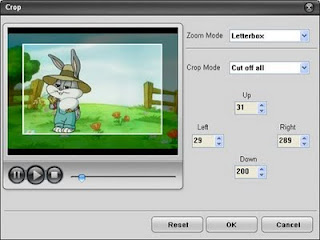
(2) Effect:
In the “Effect” selection, You could tune the Brightness, Contrast, Saturation and Volume to get special effect movie, in addition, you can Select gray effect or Negative effect from Special Effect.
(3) Trim:
this function is to get your favorite segment by setting the “Start Time” and “End Time”. And or you could move the slide below the screen to trim any segment and the blue line will be the captured parts
(4)Options;
If you want to customize the output video’s quality, you can click the “Options” button to open the settings window and set video Resolution, video Bitrate, Audio Channels, Audio Bitrate.
Step 4: Select the outfile format;
click the “format” drop-down list to select the output format. As you want to get a audio file, you may choose a audio format supported by your player:Nidesoft Video Converter could support output many Audio format, including MP3, MP2, WAV, OGG, AAC, RA, WMA, etc. to be played on your iPod, iPhone, Zune, PSP, Creative Zen, Sony Walkman, Nokia, Moto cell phone, Google G1 phone and so on.
Step 5: click the convert button and start the conversion. The conversion will be finished in a short ime and you may view the process at the bottom.
Ok, now you have got music from videos and next what you need to do is enjoy it.
2009年8月20日星期四
While the v30 firmware update has left us with a mixed bags of feelings, we landed upon a bunch of app updates for followers of our blog. Some of the most popular 5800 apps to have been updated recently include: Adobe Flash Lite, Youtube Client (for s60 v3 and s60v5) and Google Maps (for s60v3 and s60v5).
All the three are minor updates with no official changelog released from the developers as such. We are still getting a hang of the latest versions of these apps but in this limited time, the apps seem to crash less frequently (esp the YouTube client). Screenshots and more info after the break.
FlashLite
Adobe’s FlashLite v3.01(4) was the first to appear which we first spotted sometime last week, and were waiting for the team over at Adobe to come up with the official changelog from the previous version, which continues to elude us to this day. While we don’t know whats Adobe’s take at the new version, we can say that the new update seems to have streamlined flash intensive website browsing on the default symbian browser.
We were very much impressed with the speed of response of the mobile version of YouTube in our tests. However we noticed that the mobile version of YouTube itself was revamped sometime in early August and that may have also improved the performance of YouTube on the 5800. Flash content in general is rendered faster (our fav apps like MyPhone, Win 7 seem to load faster) during our tests.
FlashLite can be updated by using the App. update feature within the Symbian OS-> Menu- Applications- App Update.
YouTube Client
The official YouTube client for symbian 5th edition is not even a month old and it receives its first update to v2.2.17. This is the most impressive updates of the three as the developers have finally incorporated fullscreen video mode within the client, which was one of the major grouses with the client when we first reviewed it last month. No need to raise your expectations, the client still doesn’t support uploading videos, logging-in and with it, gone are the hopes of commenting and access to our “favourite”d videos. We are still sticking with mobile version of the site for our daily dose of YouTube.
Google Maps
Google Maps which is probably the most popular navigation app across all platforms (PC and mobile) alike today, was updated to v3.2.1 early today. While the previous update was pretty appealing with its incorporation of Layers to the symbian platform, we failed to see any notable additions in the latest version. While we didn’t notice any considerable improvement in the speed of response in the latest version, the update should have fixed a few bugs here and there.
The above updates are not any major ones but still we thought to cover them today as its always good to keep the installed apps up to date with latest versions
2009年7月30日星期四
I just finished updating my Nokia 5800 to latest firmware version v30.0.011. 
If you upgrade to V30 this is what you will get:
No kinetic scrolling. We were waiting for kinetic on the v21.0.101 firmware update, but even with this new one we don’t have the famous and rumored kinetic scrolling;
This update will sound to you very “invisible”, there are just minor changes, still, the update is recommended;
As many reported you will get the HomeScreen e-mail notification on your Nokia 5800. This won’t appear naturally after the update, you will need to hard reset your Nokia 5800 if you want to see the plugin;
As on other firmware updates, you may get a small light-blue info box in the top-right corner whenever you click or scroll something. This box will have 2 numbers, you can try to restart but probably it won’t disappear, it’s annoying really. This is a debug info box and appears very much on the Nokia N97 (this one is full of bugs) and so the last thing you can do is to install this file: http://symbianresources.com/cgi-bin/schlabo/dl.pl?ErrRd and then uninstall it, this way you should get rid of that debug message box. Post on the comments section if this worked;
Again a big frustration, but, don’t lose your hope, V31 can bring the desired kinnetic and other major updates, who knows…
The response from your Nokia 5800 is now improved, te 5800 is now running smother;
At AAS many noticed more free RAM available;
On-screen touch volume control (better quality of the music?);
Browsing web pages is now faster on the default web browser;
Youtube videos are loading faster via the default browser;
2009年5月12日星期二
Obviously phones don’t have DVD drives, so to watch DVD on a phone you have to convert it into a video file on your PC then drag it into your phone. I also follow the above settings and convert DVD files into MPEG-4 video with Nidesoft DVD to Nokia Converter; the results are excellent. You may free download its trial version to try it in this way:
1. Insert your DVD into the DVD Drive. Click the Open DVD button, browse your computer, find the DVD folder of the movie, and open it. Select titles and chapters you want to convert, or select the whole movie.
2. Click Settings button, set your video resolution, bitrate, audio channels and audio bitrate. 
3. Click Profile drop list to select “Nokia 5800 Video MPEG-4 (*.mp4)” format for your Nokia video.
4. Click Convert button to start the conversion. In few minutes the whole process will completed.
If you select audio format “MP3 – MPEG Layer-3 Audio (*.mp3)” you may also get music from DVD.
I have download some videos from video website such as Youtube, Google video. But I can’t watch these videos in my phone. Nokia 5800 can’t play such videos. I use Internet Tablet Video Converter to convert it, but it shows “Unsupported Video File Type”. Then I got to know Nidesoft Nokia Video Converter that seems professional for Nokia phone, I free download its trial version and tried it, and it works very well. Below are what I do:
1. Download this program from its official website: http://www.nidesoft.com/nokia-video-converter.html and install it.
2. Click Add button to add video files you want to convert from your computer
3. According to the settings I listed above, you may set size as 480*320, Crop Mode as Full Screen, video quality as 640 kbps, audio quality as 128 kbps; click Format drop list, you may select video format: Nokia 5800 Video MPEG-4
4. Click Convert button to start the conversion. After the conversion complete, you may watch these videos with Nokia 5800.
Options: you may get music from video follow this way. But pay attention to the format. As Nokia 5800 support mp3 audio format, you should select “MP3 – MPEG Layer-3 Audio (*.mp3)”.
2009年5月11日星期一
Some useful tips to make the Nokia 5800's battery last as long as possible
0 评论 发帖者 noookaaa 时间: 05:02Sometimes you may have to stop talking with your friend or watching videos with your phone as low power of your battery. It is more inconvenient if you are in travel and have no alternative battery. Here are some tips to make your phone battery last as long as possible when using telephone.
Do not switch the phone off. As switching a phone on uses far more battery power than simply leaving the phone on.
Shut down unnecessary applications.
Turn down the 5800’s screen brightness to the lowest acceptable level.
Switch off your 5800’s screen when not in use.
Use headphones instead of speakers when listening to music or watching movies.
Avoid using the camera flash unnecessarily.
Use 2G instead of 3G.
Switch off Bluetooth and/or Wi-Fi.
In this tutorial I have explain you how to transfer files into Nokia 5800 phone.
1. Make sure your computer and phone are both switched on. Also make sure your 5800 have a memory card in its slot.
2. Plug the small end of the microUSB cable into the phone’s USB socket, which s under a plastic flap in the top left corner.
3. Plug the larger end of the microUSB cable into a USB port on your computer.
4. On your 5800 it should ask which mode you wish to use. Choose “Mass Storage”.
5. Open the memory card window (probably called “Removable Disk E:”), drag your video files into the video folder.
6. After finished transfer files, do not disconnect the cable yet. You should make it safe to disconnect the cable. You may do this by click a small icon in the bottom right corner of the screen that appears when the phone is connected.
7. After you have made the device safe to remove, you can unplug the cable at both ends.
Nokia 5800 as the multimedia phones makes you able to enjoy watching the video and music with it. The question is, how’s to do to convert that videos and what are the best setting used for. I have convert many videos into my phone, I found that most video files can play with this phone such as mp4, 3gp, rmvb and flv files. But of them plays well but some are not. After many tries, I finally got the best results for Nokia video files. My video in 5800 was full screen, high quality and sounds very well. Here are my settings:
Video Resolution: 480*320
Video Bitrate: 768 kbps
Audio Bitrate: 128 kbps
Video Format: MPEG-4 (be sure not to use H264, as it’s not supported in the current firmware)
Audio Format: MP3
Audio Channels: 2 Channels
You can apply these settings above in whatever application you used when converting videos into 5800. Then I am sure you will get full screen, high quality and flawless video in your phone
It is good news that firmware update for Nokia 5800 was released already. New firmware v.21 is available. If you also own a 5800, just follow the simple instruction to update your v20 or v10 to the newest v21.
Make sure that your battery is full (VERY IMPORTANT)
1. Go to Dial screen and press *#0000#
2. Press Options -> Check for updates
3. Connect to the Internet with any APN (WiFi is recommended, however EDGE is fast enough for this).
4. Wait until the download finished. Phone will launch the dialog asking for update, just press Now.
5. Press Accept and Accept and the phone will be switched to Updating mode.
6. It takes around 10 minutes to update, so be patient. After that, the phone will be rebooted automatically.
7. Check by *#0000# again. Congrats! Your 5800 is now v21!
As I can see, there are so many improvements and worth to update for example, better camera functionality and the phone operates faster than previous version.